Pay Session
Pay Session is the industry standard for iframe payments embedded into your website. It allows you to securely collect card details without handling sensitive data on your servers.
Pay Session
Open Recipe
The Payment Steps
flowchart TB
1[Create Pay Session]
2[Load JS Library]
3[Create Payment Fields]
4[Customer Enters Payment Details]
5[Customer Submits Payment]
6[Receive Confirmation]
1-->2-->3-->4-->5-->6
What is Pay Session
Secure iframe-based card input fields that embed directly into your custom checkout form. You design the page, we provide the secure fields.
Key Characteristics
- Your branding, layout, and styling
- Iframe fields isolate card data from your servers
- Seamless user experience without redirects
- Moderate PCI compliance requirements
Best For
- Branded checkout experiences matching your website
- Maintaining control over the complete user flow
- Balance between customization and security
Here is the full payment flow for Pay Session.
sequenceDiagram
participant Client
participant Server
participant Prahsys
Client->>Server: Step 1. Request to create payment session
Server->>Prahsys: Step 2. Initialize payment session
Prahsys-->>Server: Step 3. Return session ID
Server-->>Client: Step 4. Return session ID
Client->>Client: Step 5. Load payment fields using session ID
Client->>Server: Step 6. Submit payment with session ID
Server->>Prahsys: Step 7. Process payment with session ID
Prahsys-->>Server: Step 8. Payment result
Server-->>Client: Step 9. Payment confirmation
Typescript Interface for PaySession Object
interface Window {
PaymentSession?: {
configure: (config: {
session: string;
fields: {
card: {
number: string;
securityCode: string;
expiryMonth: string;
expiryYear: string;
nameOnCard: string;
};
};
frameEmbeddingMitigation?: string[];
callbacks: {
initialized: (response: { status: "system_error" | "ok"; message?: string }) => void;
formSessionUpdate: (response: FormSessionUpdateResponse) => void;
};
}) => void;
updateSessionFromForm: (method: "card") => void;
setFocusStyle: (fields: string[], styles: Record<string, string>) => void;
setHoverStyle: (fields: string[], styles: Record<string, string>) => void;
setPlaceholderStyle: (fields: string[], styles: Record<string, string>) => void;
setPlaceholderShownStyle: (fields: string[], styles: Record<string, string>) => void;
setFocus: (field: string) => void;
};
}
/**
* PaymentSession callback responses
*/
interface FormSessionUpdateResponse {
status?: "ok" | "fields_in_error" | "request_timeout" | "system_error";
session?: {
id: string;
};
sourceOfFunds?: {
provided: {
card: {
securityCode?: boolean;
scheme?: string;
};
};
};
errors?: {
cardNumber?: string;
expiryYear?: string;
expiryMonth?: string;
securityCode?: string;
message?: string;
};
}Styling Payment Fields
- setFocus( ): Sets focus on the specified hosted field.
- setFocusStyle( ): Sets the styling attributes for the specified hosted fields when they gain focus.
- setHoverStyle( ): Sets the styling attributes for the specified hosted fields when a mouse hover occurs over them.
- setPlaceholderStyle( ): Sets the styling attributes for the placeholder text displayed on the specified hosted fields before the payer replaces it with their own entry.
- setPlaceholderShownStyle( ): Sets the styling attributes for the specified hosted fields when the placeholder text is visible.
Pay Session fields can be styled to match your website design:
PaymentSession.setFocus('card.number');
PaymentSession.setFocusStyle(["card.number","card.securityCode"], {
borderColor: 'red',
borderWidth: '3px'
});
PaymentSession.setHoverStyle(["card.number","card.securityCode"], {
borderColor: 'red',
borderWidth: '3px'
});
PaymentSession.setPlaceholderStyle(["card.number", "card.nameOnCard"], {
color: 'blue',
fontWeight: 'bold',
textDecoration: 'underline'
});
PaymentSession.setPlaceholderShownStyle(["card.number", "card.nameOnCard"], {
color: 'green',
fontWeight: 'bold',
textDecoration: 'underline'
});// Apply custom styling to match Input component
// Note: PaymentSession only supports: borderColor, borderWidth, color, fontWeight,
const fields = ["card.number", "card.securityCode", "card.expiryMonth", "card.expiryYear"];
// Inject CSS to force Inter font on PaymentSession iframes
const style = document.createElement("style");
style.textContent = `
input[id="card-number"],
input[id="security-code"],
select[id="expiry-month"],
select[id="expiry-year"],
input[id="cardholder-name"] {
font-family: 'Inter', -apple-system, BlinkMacSystemFont, 'Segoe UI', Roboto, !important;
}
`;
document.head.appendChild(style);
PaymentSession?.setFocusStyle(fields, {
borderColor: primaryColor,
borderWidth: "2px",
fontWeight: "400",
});
PaymentSession?.setPlaceholderStyle(fields, {
color: mutedForeground,
fontWeight: "400",
});Using drop-down fields
If you are supporting credit card payments, you can use drop-down values for the hosted fields defining the card expiry month and year.
The following sample code shows how to define the drop-down fields within your payment page’s hosted fields for a credit card payment.
<div>Expiry Month:
<select id="expiry-month" class="form-control input-md" required="" readonly>
<option value="">Select Month</option>
<option value="01">January</option>
<option value="02">February</option>
<option value="03">March</option>
<option value="04">April</option>
<option value="05">May</option>
<option value="06">June</option>
<option value="07">July</option>
<option value="08">August</option>
<option value="09">September</option>
<option value="10">October</option>
<option value="11">November</option>
<option value="12">December</option>
</select>
</div>
<div>Expiry Year:
<select id="expiry-year" class="form-control input-md" required="" readonly>
<option value="">Select Year</option>
<option>21</option>
<option>22</option>
<option>23</option>
<option>24</option>
<option>25</option>
<option>26</option>
<option>27</option>
<option>28</option>
<option>29</option>
<option>30</option>
<option>31</option>
<option>32</option>
<option>33</option>
<option>34</option>
<option>35</option>
<option>36</option>
<option>37</option>
<option>38</option>
<option>39</option>
</select>
</div>Updated about 2 months ago