API Keys | Authentication
Learn how to authenticate with Prahsys using API keys. Get started with sandbox testing and move to production with confidence.
Getting Started with API Keys
Think of API keys as your digital passport - they let Prahsys know who you are when you make requests. Without a valid key, you'll get a 401 error (basically, "Who are you again?").
Test First, Go Live Later
We've set up two environments to make your life easier:
Sandbox (Your Safe Testing Ground)
The Sandbox is like a practice room where you can break things without consequences. Here's what makes it special:
🔒 Completely Isolated
Everything you create here stays here. Your test merchants, users, and transactions won't mix with your real data.
🔑 Test Keys Only
Only API keys starting with sk_test_ work in Sandbox. No accidents with real money!
📡 Full Feature Access
Every API endpoint that works in production works here too. Test everything!
🎭 Realistic Simulations
We'll simulate real responses as closely as possible. You'll get authentic-looking data without any real-world side effects.
How to Use Sandbox
It's straightforward:
- Use the same API endpoints as production
- Just swap in your test API keys
- Everything gets simulated (no real money moves)
- Test error scenarios and edge cases
- Make sure webhooks work
- Get comfortable before going live
Understanding Your API Keys
All API keys follow this pattern: sk_[ENVIRONMENT]_[RANDOM_HASH]
| Environment | When to Use It | What Happens | Your Key Starts With |
|---|---|---|---|
| Sandbox | Development & testing | Everything is simulated but realistic | sk_test_ |
| Live | Production apps | Real transactions and charges | sk_live_ |
heads up: You can only see a live API key once when you create it. If you lose it, you'll need to make a new one.
Making the Jump to Production
Ready to go live? Here's all you need to do:
- Finish testing - Make sure everything works perfectly in Sandbox
- Swap your key - Replace
sk_test_...withsk_live_...
That's it!
Pro tip: Test keys (
sk_test_...) actually work with live merchant accounts too, but they'll still simulate everything. The test data will just show up alongside your live data, which can be handy for ongoing testing.
Using Your API Keys
The Authentication Header
Every API request needs your key in the Authorization header:
Authorization: Bearer sk_test_your_key_hereJust replace sk_test_your_key_here with your actual API key.
Quick Example
Here's how to check your API status:
curl -X GET https://api.prahsys.com/merchant/status \
-H "Authorization: Bearer $PRAHSYS_API_KEY" \
-H "Content-Type: application/json"Managing Your Keys
Find all your keys in the dashboard:
- Go to Dashboard → Developers → API Keys
- View existing keys
- Create new ones
- Delete old ones
Keep Your Keys Safe
Here are the golden rules:
- Never share secret keys or put them in client-side code
- Use environment variables or secure key managers
- One key per app limits damage if something goes wrong
- Rotate keys regularly as part of good security hygiene
- Sandbox keys for testing only - avoid mixing test and live data
When Things Go Wrong
| Error | What It Usually Means | How to Fix It |
|---|---|---|
401 Unauthorized | Wrong or expired key | Double-check you're using the right key |
403 Forbidden | Your key doesn't have permission | Contact support to adjust permissions |
404 Not Found | Mixing sandbox and live data | Make sure your keys match your environment |
Key Rotation (When You Need a Fresh Start)
If a key gets compromised or you just want to refresh:
- Create a new key in the dashboard
- Update your apps with the new key
- Test everything works with the new key
- Delete the old key once you're confident
Need Help?
Something not working? Our support team is here to help: Prahsys Support
Remember: Start with Sandbox, test thoroughly, then go live with confidence. Your API keys are the bridge between your application and our platform - keep them safe!
Updated about 2 months ago